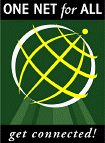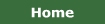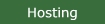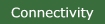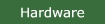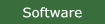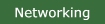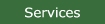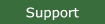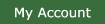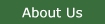Call Us!
(419) 842-1144
ONE NET for ALL Technical SupportFrequently Asked Questions - E-MailQ: How do I access my E-Mail?A: There are two methods you can use to access your E-Mail. You can access your E-Mail from any POP or IMAP based mail program such as Microsoft Outlook, Microsoft Outlook Express, Netscape Communicator, Pegasus Mail, Eudora, etc. Or you can utilize our web-based mail interface (webmail) from any browser. Q: How do I use the webmail interface?A: Use
the following link to begin a
webmail session: Q: What does POP mean?A: POP stands for Post Office Protocol. It is a standard means by which mail programs access E-Mail stored on a mail server. It is very lightweight and fast, but has few advanced features. As it downloads messages to your mail program, the messages are removed from the server. The current implementation of POP is version 3, also referred to as POP3. Q: What does IMAP mean?A: IMAP stands for Internet Message Access Protocol. It is an advanced protocol supported by many mail programs. It is a server-based protocol, which means all of your messages are stored on the server and a copy is downloaded to your mail program when you open a message. It is very useful when you will be accessing your mail from more than one location. It has many more benefits than POP mail, but care must be taken when retaining messages on the server to not exceed the maximum size of your mailbox. The current implementation of IMAP is version 4, also referred to as IMAP4 or IMAPv4. Q: How do I set up my POP/IMAP mail program to access my E-Mail?A: The actual parameters you need are common to all programs, but the actual implementation is different. Below is a tutorial for the most commonly used programs as well as the necessary settings for all programs. Substitute the settings listed in the first four (4) fields with the ones that are appropriate for you. Microsoft Outlook or Outlook Express Tutorial Display Name: Your Name IMPORTANT NOTE REGARDING OUTGOING MAIL (SMTP)
SERVER SETTINGS Q: Why do I need to check the box labeled "My server requires authentication"?A: This is a mechanism by which ISPs prevent the proliferation of spam (unsolicited junk e-mail messages). Normally mail servers only accept outbound messages from computers that are directly connected to the physical network where the server resides. Since most mail users are not on the same physical network, the mail server prevents unauthorized users from sending outbound mail through our server. Without this measure, spammers could "relay" their junk mail through our mail server which obviously is not desired. Thus the setting tells your mail program to authenticate you when sending outbound mail. This does not prevent you from receiving spam, it just prevents spammers from using our server for their deeds. Q: How many messages can I have in my mailbox?A: The answer to this question depends mostly on the method you use to access your mail and the nature of the messages in your mailbox. The size of a mailbox on our mail server is limited to 30MB of messages, which normally is an extremely large amount. If you are using the webmail interface or an IMAP client, this limitation is important if you retain many messages on the server. If you are using a POP client, this limitation only affects the amount of new messages that are waiting to be retrieved. The nature of the messages plays a large role as well. Normal text messages are extremely small, your mailbox can hold thousands of these messages. However, if messages contain large attachments such as pictures, movies, etc., the number of messages that can be stored can dwindle rapidly. If you feel you need more storage space for your mail messages, use the My Account link to the left to add more space, or you can contact our sales department. Q: How do I change my E-Mail password?A: Your 1Account password and your E-Mail password are one and the same. To change your 1Account password, use the link to the left titled My Account, login, and select "Set Password". Q: I'm receiving a lot of SPAM, is there anything I can do?A: We do have spam filtering available. It is not enabled by default because there is an extremely small chance that a valid e-mail might be tagged as spam (a false-positive). As such, we leave it up to our individual users to decide whether or not to use our spam filtering service. Again, the chance is extremely small so it is a very effective tool, but we feel it's best to let you decide. To change your spam filter settings, use the link to the left titled My Account, login, and select "Spam Filter". Q: What happens when incoming mail is tagged as spam?A: Our system does not reject tagged e-mails. Rather we place them in a separate folder in your account so that it does not reach your normal inbox. To view tagged messages, sign in to our webmail system and click on the "Spam" folder on the left side. Tagged messages are automatically deleted after 14 days. Q: I'm going on vacation, is there anyway to automatically let people who send me e-mail know this?A: Yes, we do have an auto-responding system that you can use. When turning on an auto responder, you can specify any message you like including things like when you will be returning, alternate contacts, etc. To change your spam filter settings, use the link to the left titled My Account, login, and select "Auto Reply". Don't forget to cancel it when you return! |